Set Up Instant Indexing for WordPress आज हम आप के लिए एक और न्यू ब्लॉग लेके आ चुके है और ये ब्लोगेर के लिए और गूगल में फ़ास्ट इंडेक्स ब्लॉग होगा जिससे आप कि कंटेंट गूगल सर्च में रैंक हो सके और आप को निचे सारी प्रोसेस बता दी गई है | wordpress में Instant Indexing Set Up करने से सर्च इंजन में आप के द्वारा लिखा गया ब्लॉग और कंटेंट फ़ास्ट इंडेक्स होगा ।
इंस्टेंट इंडेक्सिंग सुनिश्चित करता है कि आपकी वेबसाइट के पेज प्रकाशित या अपडेट होते ही Google जैसे सर्च इंजन के क्रॉलर द्वारा इंडेक्स किये जा सके। यहाँ पर आपकी वर्डप्रेस वेबसाइट और कस्टम कोड वेबसाइट लिए इंस्टेंट इंडेक्सिंग सेट अप करने के लिए चरण-दर-चरण मार्गदर्शन निचे किया गया है:-
Set Up Instant Indexing for WordPress
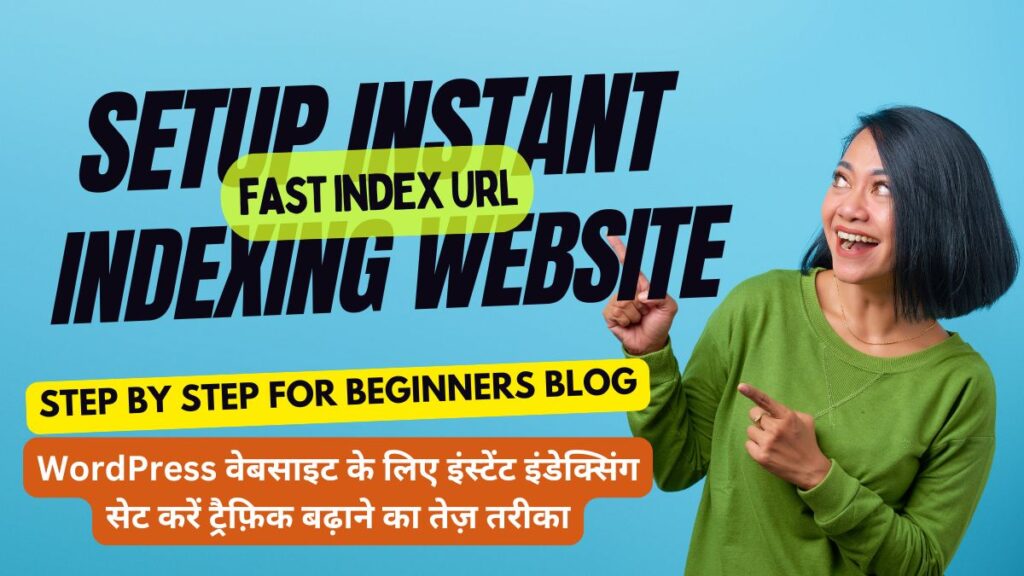
इंस्टेंट इंडेक्सिंग सेटअप एक त्वरित तरीका है जिससे आपकी वेबसाइट या ब्लॉग की नई पोस्ट्स और पेज़ तुरंत सर्च इंजन पर इंडेक्स हो जाती हैं। यह आपके कंटेंट को तेजी से गूगल जैसे सर्च इंजन में शामिल करने में मदद करता है, जिससे आपकी वेबसाइट की विज़िबिलिटी और ट्रैफ़िक बढ़ सकता है। इंस्टेंट इंडेक्सिंग सेटअप के माध्यम से, आपकी सामग्री को सर्च रिजल्ट्स में जल्दी और अधिक प्रभावी ढंग से प्रदर्शित किया जा सकता है।
वर्डप्रेस में सबसे पहले आप को इंस्टेंट इंडेक्सिंग सेटअप करने के लिए instant indexing plugin इंस्टाल करना पड़ेगा | और सम्पूर्ण स्टेप निचे बता दिए गई है |
Table of Contents
Step 1: Install the Instant Indexing Plugin
- Login to Your WordPress Dashboard:
- Go to
yourdomain.com/wp-adminand log in with your credentials.
- Install the Instant Indexing Plugin:
- Navigate to
Plugins>Add New. - In the search bar, type “Instant Indexing”.
- Locate the plugin (e.g., IndexNow by Rank Math or any other similar plugin).
- Click
Install Nowand thenActivate.
Step 2: Configure the Plugin
- Access the Plugin Settings:
- Once activated, go to
SettingsorRank Math(if using the Rank Math plugin). - Select
Instant Indexingfrom the submenu.
- API Key Setup:
- Some plugins require an API key to communicate with search engines like Google or Bing.
- If needed, you’ll be prompted to generate an API key from the search engine’s webmaster tools.
- Paste the API key into the required field in the plugin settings.
Step 3: Submit URLs for Instant Indexing
- Enable Instant Indexing:
- In the plugin settings, ensure the option for instant indexing is enabled.
- This feature allows you to automatically submit URLs to search engines whenever you publish or update content.
- Manually Submit URLs (Optional):
- Some plugins offer a feature where you can manually submit URLs for instant indexing.
- Enter the URL(s) you want to index in the designated field and click
Submit.
Step 4: Monitor Indexing Status
- Check Search Console:
- Log in to Google Search Console or Bing Webmaster Tools.
- Under the
CoverageorURL Inspectionsection, you can check whether the submitted URLs have been indexed.
- Use the Plugin’s Monitoring Tools:
- Some plugins provide a dashboard where you can monitor the status of indexed pages.
- Check the status and ensure that your URLs are being indexed as expected.
Step 5: Optimize for Continuous Indexing
- Regularly Update Your Content:
- Search engines prioritize fresh content, so regularly update your website’s pages and posts.
- Use Sitemaps:
- Ensure your website’s sitemap is updated and submitted to search engines.
- A sitemap helps search engines find and index all your content more efficiently.
- Monitor Indexing and Traffic:
- Keep an eye on your website’s performance using tools like Google Analytics and Search Console.
- Monitor which pages are getting indexed and adjust your content strategy accordingly.
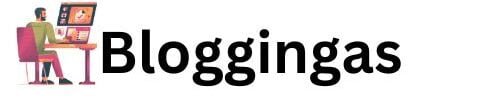
3 thoughts on “How to Set Up Instant Indexing for WordPress Website: ट्रैफ़िक बढ़ाने का सबसे तेज़ तरीका 2025”